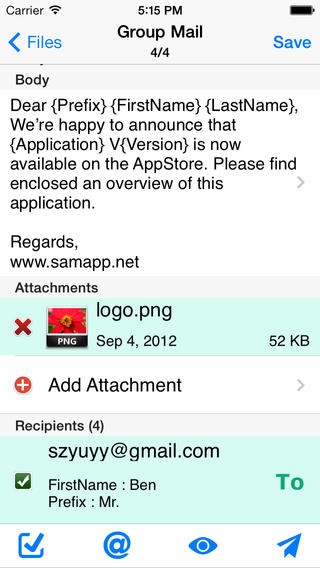xMail – Mass Personalized Email from Excel 3.1.4
Paid Version
Publisher Description
xMail is the most efficient way to send personalized bulk email using data from an Excel file. You can type the email s subject , body , to, cc , bcc and attachment file name on your spreadsheet.You can personalize the email s subject and body. For example, if you enter Hi {first name}, ... in the body, the app will take the first name of the recipients and personalize the body, generating as Hi David, , Hi Michael, You can reuse an Excel spreadsheet again without editing the spreadsheet on your computer. You can modify everything in the spreadsheet, for example, modify the body, add a recipient, add an attachment etc. xMail is also the easier way to send bulk emails to the contacts on your iPhone. You can select individuals or a group as the mail s recipients. Using email templates feature , you can reuse often-used emails. The Lite version can only send email to 50 recipients , The Full version has no limits. With xMail you can : 1. More flexible bulk email in your spreadsheet. Here s an example. Define Address Meeting Room C Date December 10, 2pm Subject Special Meeting Body Hi {first name}, The meeting will be held on {Date} at {Address}. First name mobile Ben ben@gmail.com Michael michael@hotmail.com 2. Easy to use interface. 3. Import/export bulk email addresses from an excel file via USB/WiFi/Email. 4. Insert tags to personalize emails. 5. Save bulk email to an excel file for reuse. 6. Create new emails in Excel 2003 / 2007 / 2010 or Excel compatible software such as OpenOffice, Apple Numbers etc. Be sure to save as an Excel 97-2003 Workbook. 7. Transfer documents as email attachments 8. Attach photos from your library 9. Send email to recipients not in your iPhone s address book 10. Select multiple groups or single recipients from a single view 11. Manage your groups and contacts 12. Send unsent mails . If the app is terminated while sending group mail, the sending task will be continued next time you launch the app. 13. Limit the number of recipients per mail. The app will split a large mail into multiple separate mails. 14. Easily create a formatted Excel file. 15. Send personalized mail via SMTP without any user interaction. Here are SMTP servers we already tested. smtp.gmail.com(@gmail.com) smtp.live.com(@hotmail.com, @outlook.com) smtp.126.com(@126.com) smtp.sendgrid.net(SendGrid) Save yourself loads of time and effort by downloading xMail right now. Staying in touch or ahead of the competition will be so much faster and easier once you do. Enjoy all the benefits this App is going to bring you! More detail and up-to-date help guides are available in samapp.net.
Requires iOS 5.1.1 or later. Compatible with iPhone, iPad, and iPod touch.
About xMail – Mass Personalized Email from Excel
xMail – Mass Personalized Email from Excel is a paid app for iOS published in the Office Suites & Tools list of apps, part of Business.
The company that develops xMail – Mass Personalized Email from Excel is YANGYANG YU. The latest version released by its developer is 3.1.4.
To install xMail – Mass Personalized Email from Excel on your iOS device, just click the green Continue To App button above to start the installation process. The app is listed on our website since 2011-04-28 and was downloaded 9 times. We have already checked if the download link is safe, however for your own protection we recommend that you scan the downloaded app with your antivirus. Your antivirus may detect the xMail – Mass Personalized Email from Excel as malware if the download link is broken.
How to install xMail – Mass Personalized Email from Excel on your iOS device:
- Click on the Continue To App button on our website. This will redirect you to the App Store.
- Once the xMail – Mass Personalized Email from Excel is shown in the iTunes listing of your iOS device, you can start its download and installation. Tap on the GET button to the right of the app to start downloading it.
- If you are not logged-in the iOS appstore app, you'll be prompted for your your Apple ID and/or password.
- After xMail – Mass Personalized Email from Excel is downloaded, you'll see an INSTALL button to the right. Tap on it to start the actual installation of the iOS app.
- Once installation is finished you can tap on the OPEN button to start it. Its icon will also be added to your device home screen.